大家下午好。经过一百年后,我终于来发一篇教程咯!哈哈。谢谢Wendy亲的要求,好吧,这次我发自制日系鼠标教程咯。我没有PS,而且不会用网上PS(认老)所以我制作一个鼠标,要用至少两个软件。一步一步跟着我做咯!呵呵。
若要转载,记得留言通知并附上我的部落链接,谢谢。
PART 1: MICROSOFT PAINT
若要转载,记得留言通知并附上我的部落链接,谢谢。
PART 1: MICROSOFT PAINT
首先,打开Microsoft Paint。这个软件,每个人应该有吧?
Firstly, open Microsoft Paint. Everyone should have this software, right?
我建议各位亲们开Gridlines和Zoom In到400%或以上,方便你们画鼠标,也容易看字母成型。
I suggest you turn on the Gridlines and Zoom In until 400% and above, so that you can draw your cursor easily and see your alphabet take shape.
 |
| 这样用铅笔1号画。Use the pencil tool, size 1 to draw. |
 |
| 就这样,继续写。 Like this. Proceed. |
 |
| 喜欢的话,可以在字母上搞花样哦。 You can stylize your alphabets too. |
 |
| 也可以加图案装饰,看个人喜欢和创意。当然,完成字母后不要忘记放箭头等等图案哦,才像鼠标嘛。 Add images to decorate if you wish. Don't forget images like arrows to the side to make your set of letters into a cursor. |
 |
| 裁剪鼠标至刚刚好大小。 Crop your cursor to size. Leave some space; you'll need it later. |
 |
| 成品!咦,这样的鼠标还不算是成品哦(除非你要有白色背景的鼠标) Done! However, this is incomplete unless if you want a white background with your cursor. |
PART 2: GIMP
 |
| 打开GIMP,然后打开鼠标图案。 Open GIMP and then open your image used as your cursor. |
 |
| Tools > Selection Tools > Fuzzy Select. Select the background. 选择背景。 |
 |
| then go to Layer > Transparency > Add Alpha Channel |
 |
| Click "OK". |
 |
| 透明化结果。 Effect after making the background transparent. |
大家注意到空白的地方吗?重复透明化步骤。
Do you notice the white spaces? Repeat the process of making the background transparent.
Do you notice the white spaces? Repeat the process of making the background transparent.
鼠标完成! Cursor done!
大家可以参考以下的图案和字母哦。这些只供参考,你们可以拿去使用,也可以从下图做出变化,制独一无二的字母、图案等等。不过千万不要把这篇教程占为己有!!!
P/S: 其实有些字母、图案,是我向Elaine老师偷师的。 XD 当然圣诞树和一些图案是我自创的OK?
大家可以参考以下的图案和字母哦。这些只供参考,你们可以拿去使用,也可以从下图做出变化,制独一无二的字母、图案等等。不过千万不要把这篇教程占为己有!!!
P/S: 其实有些字母、图案,是我向Elaine老师偷师的。 XD 当然圣诞树和一些图案是我自创的OK?
PART3: Little Extras
| 如果你们要制作滑鼠素材或纯粹要让鼠标多样化,可以去美图秀秀换色。 | 步骤为:打开图片 > 美化 > 调色。自己调色。 |










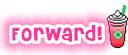
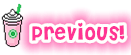

親的這篇教程很有用噢!! XD 我啊畫滑鼠是用線上的 PS 噗 .... 但是我萬萬也沒有想到 Paint 也可以用作畫素材的工具!! XD
ReplyDeletePaint当然可以用来画素材,只是假如要透明化背景、做动画等等就要用其他软件咯。我不会用线上PS所以就用Paint。用Paint的一个好处是,网速不给力时也能做素材哦。 :D
Delete也是!!! Paint 的好處就是那樣XD 有時候啊我線上畫素材的時候畫到一半Internet 那邊寫著"Disconect" 了。但是那個網頁還有在(?) 於是等到網速恢復后又可以繼續了噗wwwwwww
Delete但我不明白的是Paint 哪兒我按了 View 哪兒過後就按 Zoom (?) , 那邊沒有寫著 Zoom 到多少耶 ...... 所以我一直都不知道它Zoom 到400%了沒有XD
按"zoom"四次就是400%了。Paint最多会让你zoom到800%。
Delete哈哈哈哈哈,谢谢亲特地发布此教程 =)
ReplyDelete话说亲是从哪个网站下载 GIMP?可以介绍吗?
亲可以通过这个链接下载GIMP哦。加油!
Deletehttp://www.gimp.org/downloads/
不好意思,再麻烦亲。
Delete因为里面很多网站,而且很乱,是怎样啊?=/
不会不会,因为还没有开学 :D
Delete我是通过这个链接下载GIMP的,按了过后跟着步骤就可以了哦。
http://ftp.gimp.org/pub/gimp/v2.8/windows/gimp-2.8.10-setup.exe
我成功了,谢谢亲 =)
DeleteYou're welcome and congratulations, Wendy!:D
Delete